the post, this time we use a cable connection that is using a data cable UTP (unshielded twisted pair), which is standard cable to the LAN network connection.
Computers are currently used in general has been equipped with a LAN Card or also known as NIC (Network Interface Controller), or Ethernet Card.
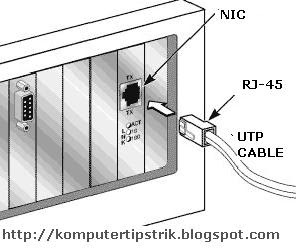
• If the number of computers that will connect only two, we are only enough to provide one with a length of UTP cable according to the distance between the computer at both ends of the cord has been fitted with RJ-45 connector (standard connector for UTP LAN cable) to the configuration Cross / cross.

• If the number of computers that will connect more than 2 pieces, then we must add a device called Switch or Hub. At this time the price of a switch to standard housing is very affordable.
Of each - each computer connected to the switch using UTP cable with RJ-45 connectors on both ends with a configuration Straight / straight.

Installation of connectors on UTP cable can be made yourself, but to simply stay mate just go to a computer store that also provides network equipment, and living told to buy a pair UTP cable connector all the configuration of cross / cross to connect the computer to the computer (two computers) , or straight / straight to connect more than 2 computer / use switch.
Configuring the IP address (Internet Protocol / TCP IP)
To be able to communicate with each other, respectively - each computer must be alamai IP
• Go to Network Connection (Start -> Control Panel -> Network Connection)
• Select / double-click Local Area Connection
• Double click on Internet Protocol (TCP / IP)
• Click Use the following IP address, and fill out an IP address and Subnet Mask
For example,
komputer1 IP Address: 192.168.0.1
komputer2 IP Address: 192.168.0.2
komputer3 IP Address: 192.168.0.3
komputer4 IP Address: 192.168.0.4
etc. ..
Must be the same Subnet Mask: 255.255.255.0
To determine success or failure of connection do the ping command from one computer to another computer
Example from komputer1 to komputer2:
• In Komputer1: Click Start -> Click Run -> type CMD -> click OK, then will appear Command Prompt
• Type in ping 192.168.0.2 hit enter
Reply from there must komputer2
• Perform the same command to find a connection to another computer.

0 komentar: How to create a LAN
Posting Komentar